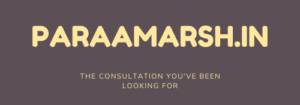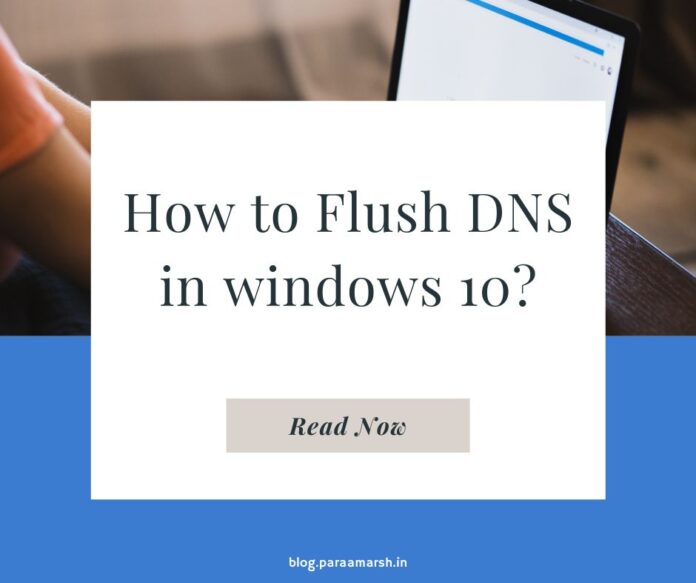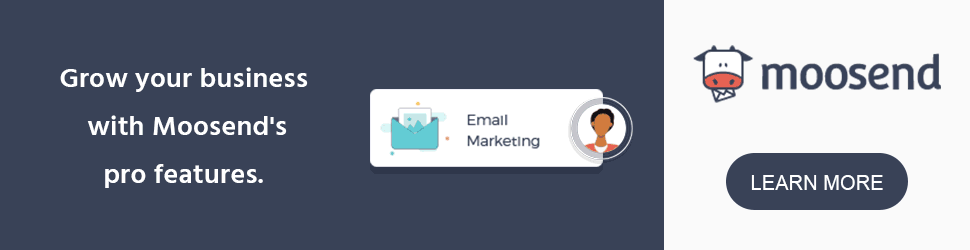A very common issue you may encounter is when your local DNS resolvers cache a domain name to IP mapping. When you’re trying to go to the domain, it’s actually pulling up an old IP address (cached on your own computer) instead of looking for a new one and finding the correct record.
This article will give you the steps required to clear your cached DNS records.
How to flush DNS in Microsoft Windows 10
- Close the application you’re currently working with, such as an internet browser or email client.
- Press the Windows Logo + R keys together simultaneously. This will cause the Run dialogue window to appear.
- Type cmd in the text box and select OK.
- When the black screen appears, type the following command and hit enter:ipconfig /flushdns
- Restart your application (browser or email client).
Mac OS X
It is important to note before following these instructions that the command in step 4 is specific to Mac OX 10.10 Yosemite and will not work on prior versions of Mac OSX as this command changes between versions. It is advised that you follow Apple’s instructions to check your version number, and look for the command specific to your version of OSX.
- Close the application you’re currently working with, such as an internet browser or email client.
- Navigate to your Applications folder.
- Open Utilities and double click on Terminal.
- Type the following command and hit enter:
sudo discoveryutil mdnsflushcache;sudo discoveryutil udnsflushcaches;say flushed - Enter the admin username and password when prompted.
- Restart your application (browser or email client).Don’t worry if either command says something like “Not found”, and continue to restart your application.
OSX Daily has excellent lists of prior OSX versions and commands:
Linux
Note: Different distributions and versions of Linux may have slightly different commands due to differences in configuration. One of the commands below will probably work.
- Open up a root terminal window (Ctrl+T in Gnome).
- Type the following command and hit enter:/etc/init.d/nscd restartYou may need to use sudo depending on your installation instead:sudo /etc/init.d/nscd restartSome distributions support this command:sudo /etc/init.d/dns-clean startOr support this command:sudo service nscd restart
Some installations may have NSDS located in another directory, like the following example. You may need to locate where it is installed to be able to execute the correct command.
/etc/rc.d/init.d/nscd restart
- Restart your application (browser or email client).